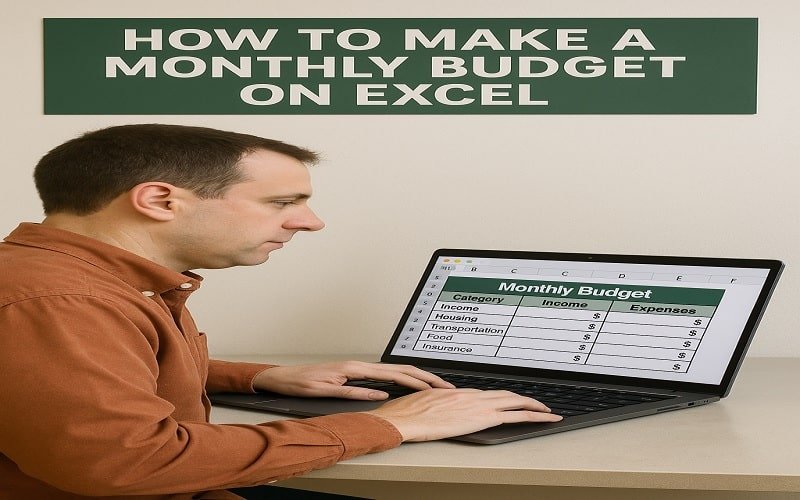“10 Tips on How to Make a Monthly Budget on Excel”
How to Make a Monthly Budget on Excel: Creating a monthly budget is one of the best ways to take control of your finances. And what better tool than Microsoft Excel? It’s flexible, customizable, and perfect for tracking your income and expenses.
If you’re in the US, where living costs, taxes, and financial goals vary widely, a solid budget can help you save money, avoid debt, and plan for the future. Below, we’ll show you 10 easy tips for creating a monthly budget on Excel that really works.
1. Start with your income
Before you can create a budget, you need to know how much money you’re working with. List all your income sources, including:
- Salary (after taxes)
- Additional expenses
- Rental income
- Government benefits (if applicable)
Pro tip: Use Excel’s SUM function (`=SUM(B2:B5)`) to automatically calculate your total monthly income.
2. Track your fixed expenses
Fixed expenses are bills that don’t stay the same every month. Common examples in the US include:
- Rent or mortgage
- Car payment
- Insurance (health, auto, home)
- Subscriptions (Netflix, gym, etc.)
Excel hack: Create a table with columns for the expense’s name, amount, and due date to stay organized.
3. List your variable expenses
Variable expenses change monthly, such as:
- Groceries
- Gas
- Eating out
- Entertainment
Since these fluctuate, look at past bank statements to estimate an average.
Pro tip: Use Excel’s charts to see spending trends over time.
4. Include savings and financial goals
A good monthly budget should prioritize savings. Allocate money for:
- Emergency fund
- Retirement (IRA, 401k)
- Big purchases (vacations, car, home)
US-specific tip: Take advantage of tax-advantaged accounts like a Roth IRA or HSA for long-term savings.
5. Use Excel formulas for automation
Excel can do the math for you! Essential formulas:
- `=SUM()` – adds numbers
- `=SUMIF()` – adds only cells that meet a condition
- `=AVERAGE()` – finds your average spending
Example: `=SUM(C2:C10)` sums your expenses from cells C2 to C10.
6. Set up conditional formatting for overspending
Want a visual alert when you’re overspending? Use conditional formatting:
1. Highlight your spending column
2. Go to Home > Conditional Formatting > Highlight Cell Rules > Overspending
3. Set a limit (for example, if the grocery budget is $500, highlight the amount over)
This will let you know right away where you need to cut.
7. Create a “Miscellaneous” category
Unexpected expenses always come up—car repairs, medical bills, gifts. Instead of ruining your monthly budget, set aside a small amount (for example, $100-$200) for surprises.
8. Review and adjust monthly
Your first budget won’t be perfect—and that’s okay! At the end of every month:
- Compare planned vs. actual spending
- Adjust next month’s budget based on trends
- Cut unnecessary expenses (e.g., unused subscriptions)
USA Budgeting Resources: Check out NerdWallet’s Budgeting Guide for more tips.
9. Use an Excel template (save time!)
Don’t start from scratch—Excel has free budget templates:
1. Open Excel
2. Search for “budget” in Templates
3. Choose one that fits your needs
Options: Download a customizable template from Vertex42.
10. Keep it simple and consistent
The best monthly budget is the one you actually use. Avoid making it too complicated:
- Update it weekly (or after every purchase)
- Keep categories broad (for example, “food” instead of “coffee, snacks, groceries”)
- Use Excel’s mobile app to track expenses on the go
Final tip: Pair your Excel budget with a budgeting app like Mint for real-time tracking.
Final thoughts: How to Make a Monthly Budget on Excel
Creating a monthly budget in Excel doesn’t have to be difficult. By following these 10 tips, you’ll get a clear picture of your finances, avoid overspending, and reach your financial goals faster, whether you’re saving for a home, paying off debt, or just paying bills.
Remember: a budget is a tool, not a restriction. It gives you freedom by showing you where your money goes. Get started today, make changes as needed, and watch your financial confidence grow!
Need more help?
- Consumer.gov: Making a Budget (Simple Guide for Beginners)
- Microsoft’s Free Excel Budget Tutorial (Official Guide)
Now, open Excel and take the first step toward a better monthly budget!
FAQs on How to Make a Monthly Budget on Excel
1. How do I start a monthly budget in Excel?
Start by listing your income sources and expenses in separate columns. Use Excel’s SUM function to calculate a total and keep track of expenses.
2. What’s the easiest way to track variable expenses?
Look at past bank statements to estimate averages, then update your Excel budget weekly to ensure accuracy.
3. Can Excel alert me when I’m overspending?
Yes! Use conditional formatting to highlight expenses that exceed your budget.
4. Are there free Excel budget templates available?
Absolutely! Open Excel and search for “budget” in the templates, or download one from Vertex42.
5. How often should I update my budget?
At least once a week for real-time tracking, and do a full review at the end of each month to make adjustments for the next month.
More Like This-